Hello guys.
Here's what you could call a tutorial about screenshots (could be used in real photography too) in SimplePlanes. I've been thinking about it for a while and a user made me want to do it so here it is :
Tired of making screenshots like this ?

This :

Or even this :

If your answer is yes, I invite you to follow this tutorial.
(This tutorial is for PC users, phone users can follow it too, I just don't know how to do some things on your devices.)
PART 1 : Why do you want a screenshot ?
Before making a screenshot, you need to understand why you want to make one. In our case, we will do as if we wanted to make it the thumbnail of our next publication.
A thumbnail is the very first thing that people will see, which means that you want it to be seen. It looks like it is a dumb reflexion but everything starts here.
PART 2 : What to avoid ?
This is the hottest section of SimplePlanes.com, it's the place where most people look at new builds to download.
As you can see, most thumbnails are pretty dark and uses the original designer as a background.
So the first thing that we will do, is try to avoid that, because people's eyes will be drawn to images that differ from the rest.
Also, dark thumbnails like that : 
could look cool, but actually it will just make your build hard to notice, and nobody wants to clic on something if they can't see it.
Before looking at what we should do, there are still some things we have to avoid, so let's finish that part first :
-The islands of SimplePlanes original map. They are just way too unrealistic and have really bad texture. 
As you can see, it's just not a good thing to use as a background. And this applies to all the islands. (Even with max quality settings.)
-The ocean, at least when your are next to it with bad settings. 
Further away with high quality settings is already better, but we will look at better solution later.
-The in-game HUD. 
It's in the front of the image, it's huge and not good looking, we just don't want it. You can simply press F9 to hide it.
Great, now we know what to avoid, so let's take a look at what we should do !
PART 3 : How to take a cool screenshot ?
Taking screenshots is just like doing photography, and in photography there are two REALLY important things that will make you picture nice looking or not : composition and lighting.
In real life, the composition can be limited by the lightning, since the sun isn't always where we want it to be, but here we are in a game, and we can control the sun's position, so let's start with the composition of your picture :
-Where to put your build in the image ?, the easiest answer to this would be "in the center of it", and yes it will work, but it won't look as good as if you follow the rules of thirds: 
This rule ask us to put our subject at one of the intersections, but why ? Because these intersections are actually the parts of the image that our eyes will look at first.
So you shouldn't do this :

But this :

A good way to follow this rule, is to pay attention to the direction of your subject, put space in front of the direction in which your plane is going. Like that :

Because if you don't do it, the subject will look like it is crushed to the border,  because even if a screenshot is a freezed image, our brain know that a plane moves, and he can know in which direction it's moving just by looking at it.
because even if a screenshot is a freezed image, our brain know that a plane moves, and he can know in which direction it's moving just by looking at it.
Don't worry, this was the only "hard part" of the tutorial. But of course, composition isn't only about your subject, but also about what's behind it : the background.
Well first of all, let's do as if we are in vanilla, I told you to not put the islands in your background, and some for the ocean, BUT not when you are far from it :

So if you don't have any mods, I highly recommend going high in the sky and use the ocean as background, because it's the best thing you will have. (Using the sky and the ocean in the same picture can make a good looking transition in the background as you can see above, so way not.)
But now, let's take a look at what I will ask you to have to be able to take the best screenshots ever made :
-Ocean Mod. When it as good settings, you will be able to take screenshots with a realistic looking ocean even at very (very) low altitude.
-Mod Maps. Choose the one that will match with your build. (WW2, Modern, Citys...) It's really important since having only water isn't really cool and good looking in terms of contrasts in the background. BE CAREFUL with GIS maps, they are only good looking from high up in the sky.
-Clouds Mod. Nothing to say about it, having good looking clouds is just a big +.
-Zoom Mod. This one is a little special, because if you aren't used to photography you might not understand why zooming in with the Zoom Mod is different from zooming in in-game. So when you use the in-game zoom, it's like you're getting closer to the subject, see :

And now, I zoom on it with my mouse :

I didn't really zoom on it, I just went closer to the plane.
But if you use the Zoom Mod, it will replicate the effect of using a different focal lenght :
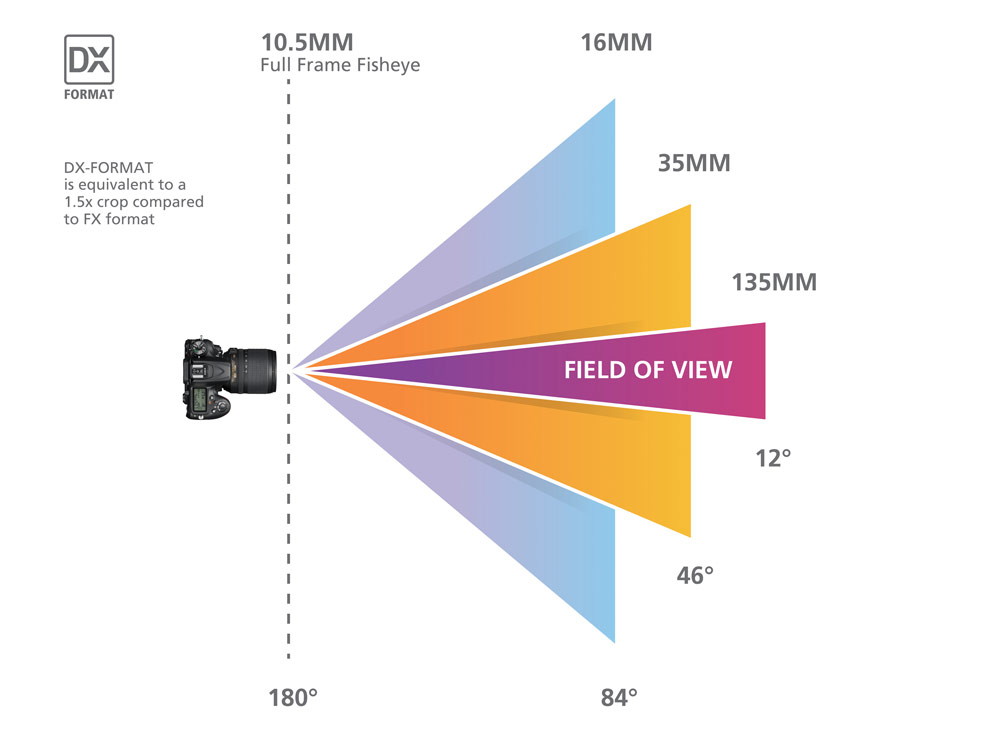
It's as if you were going to replace your 35mm focal to a 50mm one. In real life it as more effects of course, but in-game the most notable one will be the background that will look closer to your plane.
On the following screenshots, I did not change my distance from the plane, I just changed the "focal lenght" thanks to the zoom mod :


See how the background looks closer, it gives your image a more professional style.
However, don't overdo it, because when you aren't used to it, you may get to distort your plane. And sometimes you don't want your subject to be sticked to the ground.
-Reshade. I won't do a tutorial on how to download it and setting it up, people already did it. But it's really, REALLY usefull, honestly without it your screenshots might look good, but will never be as good as people knowing how to make screenshots too and using reshade.
It's really important that your background isn't the same color as your build, you need contrast. (What I didn't do on the examples just above.) If your background is the same color as your build, you can also use blur to "un-stick" your plane from the background and make people eyes focus on the build. (Blur can be set up thanks to Reshade.)
No blur :

With blur :

Of course making a good screenshot will ask you to correctly use all of this, and not to hazard everything I told you to use.
Now you have everything needed to have a great composition, but what about having a great lightning ?
PART 4 : Lighting.
Having a good lightning really can change everything on your picture. Let's see how.
Since it's a game, it's not difficult at all to have a good lighting : You can set the sun where you want it to be, no white balance and not all the settings that you have on a real camera.
But easy doesn't mean that you shouldn't care about it, it's even the opposite. Since it's easy, you can really do some cool stuff with it.
(Little tip, thanks to the Ocean Mod, in the weather section you can set up the time of the day even without the in-game HUD.)
-Your plane should not be in the shadows like that :

But in the light like that :

If you can't find a good sun position for your plane to be properly enlightened, don't hesitate to un-pause the game and change you heading, since the sun as a fix trajectory you might be in a "no good lightning" zone.
-A cool thing to do is to use the light reflection on the water or on the curves of your plane's fuselage :

(note the picture just above is just for showing the light reflection on the water, but the plane isn't correctly lightened.



I approve of this tutorial
@jamesPLANEScdxxLXIX having your plane in the center doesn't always mean you're breaking the rule of thirds, because this rule can apply for parts of the plane, like putting the tail on one point, and the cockpit on another. Because even if you want your plane to be in the center of an image, you should put it in the good orientation an place so the important parts of it will fill the points of the rule of thirds.
dev console commands, mainly for mobile
.
Choose the FOV (x = FOV in degrees)
Note that the FOV is reset when you change the camera.
//MainCamera>Camera.set_fieldOfView x.
Hide and show the UI
//MainCamera>Camera.set_depth 99- causes the camera that renders the world to be drawn after the camera that renders the UI.//MainCamera>Camera.set_depth 0- moves the camera back to its original position in the drawing order..
Set camera roll angle (z = rotation to apply in degrees)
The roll angle persists even after the camera is changed.
//MainCamera>Transform.localEulerAngles 0,0,zMan got annoyed with poor screenshots and whipped out a full photography course absolutely epic
@ollielebanania Alright mate, take your time. i'll be waiting and... good luck.
@BlackGearCompany I am, but I have multiple pages to update I for now I don not have the time, I also have to find the pictures I used back then.
But yes it will be updated, at least if it's still relevent when SP will be out.
May i ask this? Will you planning to update the page?
@Kikikokikomarumaru15000 good stuff, but somebody already did a similar comment and it's already pinned, thanks tho.
Also I didn't mention any of this since I only play SimplePlanes PC version, in which we do not need all this.
No mention of the CameraPlane command? Then I will fill it in myself.
.
//CameraPlane>Camera.set_depth 100Dunno what this really does, but it layers your plane infront of the UI, and it also negates the object proximity erasey shit that
//MainCamera>Camera.set_depth 100does.Btw,
//MainCamera>Camera.set_depth 100does not (at least not noticably or atleast neglegible) erase stuff that's close to the camera, if you are on Wright Airport. But the farther you are of the airport, the bigger the range of the erasure shit, and if you go really far, it will eat your aircraft. CameraPlane negates all that erasing though, just make sure you put in alot of 0s to make absolutely sure that your aircraft won't get eaten..
Edit: Just tested this aswell with the Bandit Airport and Avalanche Airport, and it's the same case with Wright Airport.
I think your pictures are bugged.
@ollielebanania isn't Imgbb still active?
@ollielebanania yeah it sucks that they did that... it took me awhile to find another source to host on
@Jacobdaniel Yes, I used discord to host my images on the website but since it's not possible anymore I have to update the page, sorry.
Tired of making images like this?
This:
Or even this:
shows absolutely nothing
But what bothers me most now is every photo I take, because I have too few mobile phones and cameras,Some curves in my pictures feel like mosaics,Excuse me, who can help me
@mrxml
Discord image hostting stoped.
Why the pictures don’t show
some of the example images don't appear for me
@Majakalona I don't know, look into your steam parameters
How do I even get custom screenshots in the first plane when I press f12 it doesn't even take a screenshot it just makes a beep sound
(Edit: idk what I ment by "first plane")
Tap the screen with three fingers at the same time @Artutu
How to pull out the developer console if you have a phone?
@ollielebananiaCFSP ok thats alright, just send it to me the file, or if you are too lazy, you can do it later, it's okay !
@GUEVANAERONAUTICS I'm lazy
@ollielebananiaCFSP please i need it man, btw i got rtgi too