This is the 1st issue of my “for newbies” tutorial series. Made thsi so i didnt have to explain stuff a lot to newbies.
Step 1: Screenshot some images. To do that, i beg you, please, use this tutorial by jamesPLANESii. To take a screenshot, On iPad, press the home button and the sleep/wake button at the same time. On other platforms, i don’t know, tell me about it so this issue can be better.
Step 2: Upload it to an image hosting site like postimages.org. When you click the link, you should be at this screen. Click “Choose images” and select the image you made earlier.
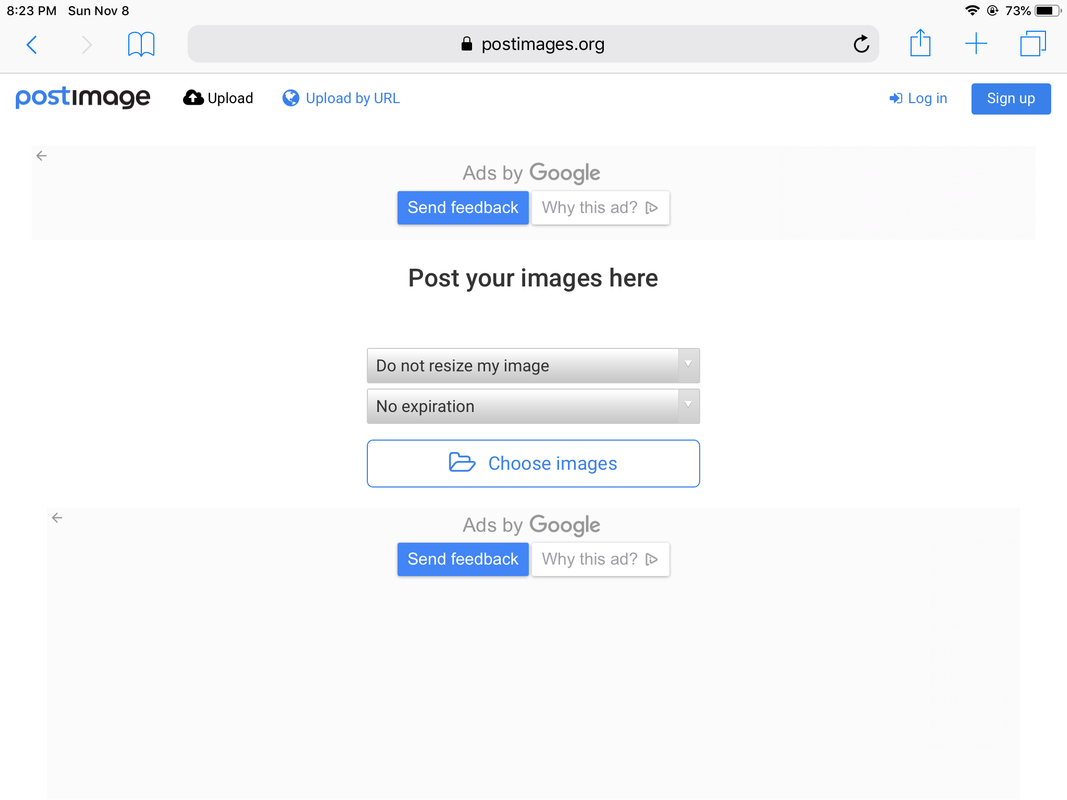
Step 3: After you followed the instructions from the last step, click the copy button in the highlighted area in the image below. You should have the link pasted to your clipboard.
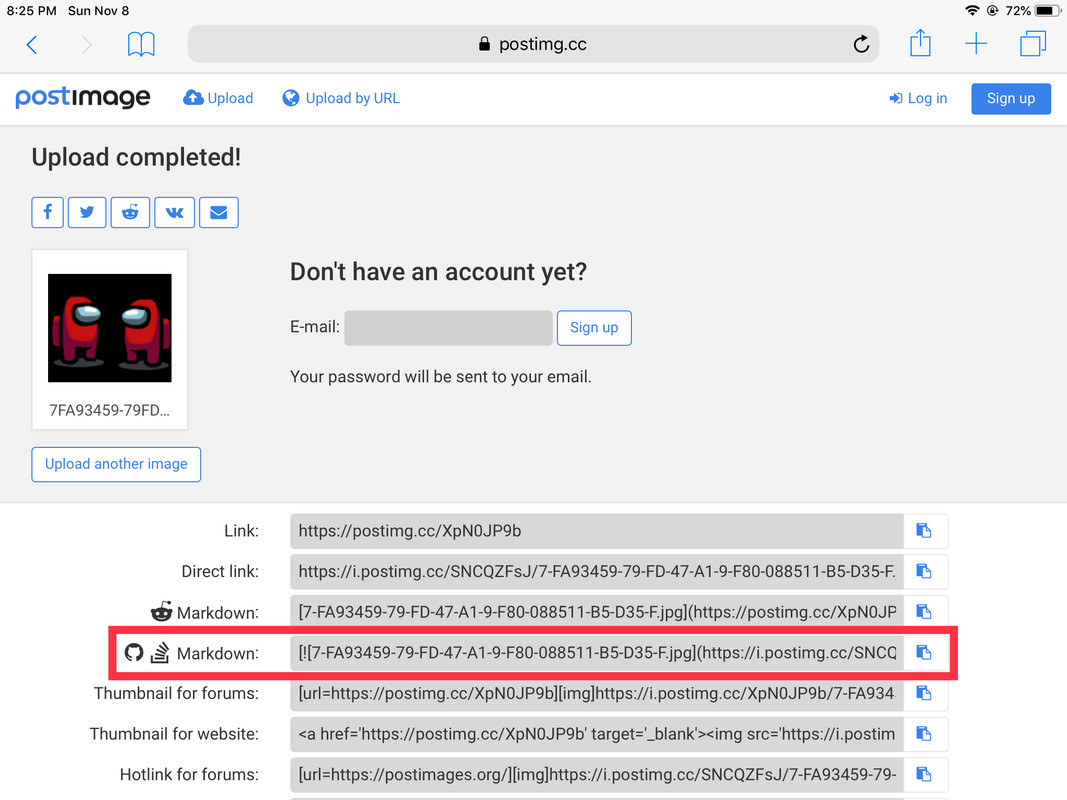
Step 4. This is where you get back to SP. Go back to the SP website, upload your craft (if you’re using this method on a craft description) or go to the forums. Keep in mind, no comment images.
Step 5.1 (for uploaded crafts): You see that little triangle? Click it and hit “Edit Post”. Copy and paste your link, or if you have “Save multiple strings to clipboard” enabled on Windows, it’s the link with the “postimg.cc” website url in it. Click “Submit” and you’re done!
Step 5.2 (for forums) After you get into the Edit Post screen, copy+paste your link and submit your post. You’re done!
If the image is clickable, remove the “[“ at the start and the “](ImageRedirectLink)” at the end.

Yea i should revise this sometime@Sovetzkyrossiya
@Jaspy not like I've done... that.... promptly changes subject
Oh about that sorry about it it was 2AM EST when i posted that @Jaspy
Thx, i had aeromen’s take good screenshots post saved but then he deleted acc@UltraLight
@XP check the top of my bio for dev console codes, if you dint know them
Ok @UltraLight
Ummmmmmm dude?
.
The way you describe to do pics makes you seem like a newbie. You need to guide how to take the picture. Just "get an image" is not sufficient, to get a good set of screenshots you should be spending 5-10 mins